- Web templates
- E-commerce Templates
- CMS & Blog Templates
- Facebook Templates
- Website Builders
ZenCart. How to add and manage the featured products
February 9, 2015
This tutorial shows how to add and manage Featured Products in ZenCart.
ZenCart. How to add and manage the featured productsLog into the Zen-Cart Admin using your login credentials and navigate to Catalog -> Featured Products.
NOTE: The products will display in the Featured products section on your site only if you have them added to Catalog -> Featured products section in your ZenCart admin.
-
To add the Featured product, please click the ‘new product’ button:

-
Select the product from the list.
-
Fill in the Available Date and Expiry Date fields.
NOTE: Each of the fields indicates how long the product should be marked as Featured and displayed in the Featured section of your homepage. Once the date range is over, the product will no longer display in the featured products section.
-
Click the arrow next to the Available Date field to get to the Calendar, choose the date from the Calendar and click it.
-
Select the Expiry Date from the Calendar in the Expiry Date field.
NOTE: You can also leave the Expiry Date field empty if there is no actual expiration date for the product to stay featured.
-
Click ‘Insert’:

In order to edit the Available and Expiry dates for the Featured Product, click the ‘Edit’ button at the top right of the page and with the changes done please do not forget to click the ‘Update’ button to save the changes:
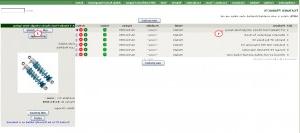
You can also add the Featured Product manually using the Product ID.
This method is used for sites with a large number of products which makes it difficult to select the certain product from the dropdown list.
-
In order to locate the Product ID, please navigate to Catalog -> Categories/Products, click the Category to open and you will see the list of products assigned to it:

-
In Catalog – Featured Products click the ‘Product ID to be Manually Added as a Featured’ button at the bottom right:

-
Enter the product ID into the field.
-
Click ‘Confirm’:

-
Set the Available and Expiry Dates for the product.
-
Click the ‘Update’ Button:

Feel free to check the detailed video tutorial below:
ZenCart. How to add and manage the featured products














